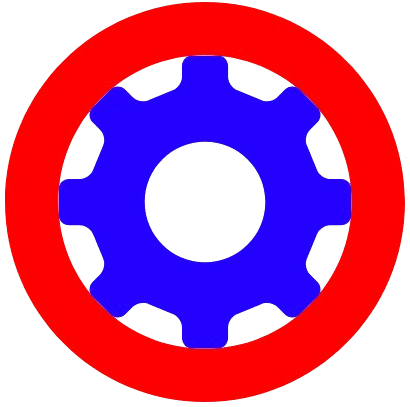Image Resizer
One click to resize your images for web, social, or print
Drop images here or click to browse
Supports JPG, PNG, GIF, WebP and more
Resize Options
Compression Options
In today’s digital world, images are of utmost importance. Whether you want to put a social media profile picture, add a photo for a blog post, send an attachment in an email or upload a passport photo in a government form, the right size image is required everywhere.
But the problem is that the size, KB limit and dimensions of the image are different at different places.
For example:
- Passport photo: 200×200 px and less than 20 KB
- Instagram post: 1080×1080 px
- Blogging and SEO: Less than 100 KB
- Facebook cover: 820×312 px
In such a situation, everyone needs an Image Resizer Tool that can easily resize photos to Custom Dimensions, Percentage or Exact KB/MB.
In this article, based on my little experience, I will explain to you in very simple language how to do Image resizing, why it is necessary and which tools are best for this.
Table of Contents
What is Image Resizer?
Image Resizer is an online tool or software with the help of which you can change the size of any image (JPG, PNG, GIF, WebP, etc.) according to your requirement.
This can be done in three ways:
- Custom Dimensions – By entering Exact Width and Height.
- Percentage Resize – By increasing or decreasing the percentage of the Original size.
- Resize by KB/MB – According to Exact File Size (eg 50 KB, 100 KB).
In simple words, Image Resizer = Giving a new look to your photo, without spoiling the quality.
Why is Image Resize necessary?
Now the question arises as to why there is a need to resize the image?
- Government forms and documents
- There is a KB limit while uploading passport photos.
- Many times the form says – “Upload photos less than 20 KB”.
- Social media platforms
- Instagram, Facebook, and Twitter all have different dimension requirements.
- If you do not upload the image in the right size, it may get cut or the quality will look poor.
- Website and blogging
- If your image is very heavy (200KB, 500KB), then the website will be slow.
- A fast website gets priority in Google SEO.
- Email and WhatsApp
- There is a limit on email attachments.
- It is difficult to send heavy photos even on WhatsApp.
Ways to Resize an Image
- Custom Dimensions (Width × Height)
In this, you put Exact Pixels, like – 800×600 px.
Use:
- Creating Featured Image for Blog Post.
- Facebook Cover or YouTube Thumbnail.
- Resize by Percentage (%)
In this, you say – “Make the image 50% smaller”.
Use:
- When dimensions are not required, only the size needs to be reduced.
- In preparing social media posts.
- Resize by File Size (KB/MB)
In this, you say, “Make the image less than 100 KB”.
Use:
- Passport photo, resume photo, government form.
- Website SEO (Photo has to be kept less than 100 KB).
How to Resize an Image? (Step-by-Step Guide)
Step 1: Open the tool
Go to toolonweb.com > Image Tools > Image Resizer
Press the “Select Image” button.
Step 2: Choose the Resize Method
- Custom Dimensions – Enter Width & Height.
- Percentage Resize – Enter % (eg, 60%).
- Resize by KB/MB – Enter Exact KB (eg, 100 KB).
Step 3: See the Preview
- See the preview of the new image.
- If everything is correct, then press the Download button.
Benefits of Image Resizer
- Website speed improves.
- Perfect photo for social media.
- Govt. Form Upload is easy.
- Mobile/laptop storage is saved.
- Easy to share photos.
Useful tools on Tool on web:
- Word Counter – Count words, characters, sentences, paragraphs
- Number to Words Converter: Spell Any Number in Words
Keep in mind, while resizing the image
Always keep a backup of the original file.
- Compression up to 30–50 KB may reduce the quality a little.
- Write ALT Tag and Image Name correctly for SEO.
- WebP format is the best (Light + High Quality).
- Why is image resizing important in blogging and SEO?
- Google ranks fast websites.
- Heavy images increase bounce rate.
- WebP and compressed images improve page speed.
- A green signal is received in RankMath/Yoast SEO.
FAQs (Frequently Asked Questions)
Does resizing an image ruin the photo?
The quality may decrease a little, but it doesn’t matter with good tools.
Can I resize from mobile, too?
Yes, Online Tools work on both mobile and computer.
What is the difference between Image Resize and Compress?
Resize = Changing Dimension.
Compress = Reducing File Size.
Is WebP the best format?
Yes, WebP is lightweight and high quality.
Conclusion
Friends, now you have seen how important the Image Resizer Tool is. With its help, you can easily:
- Create photos in custom dimensions.
- Resize photos by percentage.
- Resize photos to Exact KB.
If you are a blogger, student or social media creator, then Image Resizer is a Must-Have Tool for you. By using it, you can make your work fast, easy and professional.